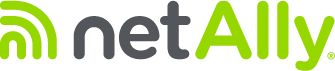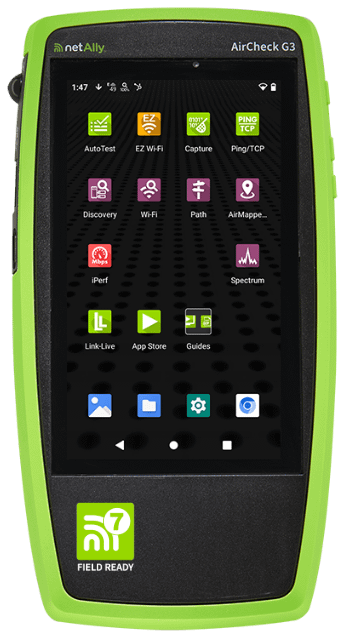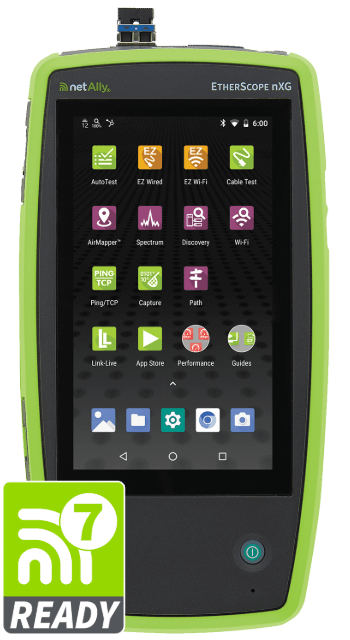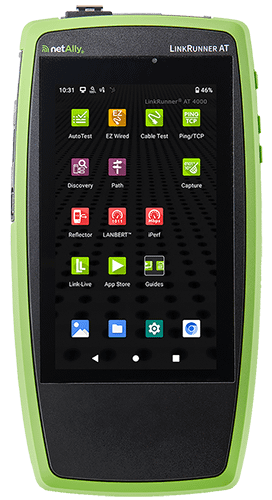A duplicate IP address happens when two devices on the same network are assigned the same IP address. Within a subnet, it is important that only one station is assigned to an IP address. Otherwise, this can create problems for end-users as they try to utilize applications and network services. In this tech tip, we’ll explore how a duplicate IP can happen and what the symptoms are.
What causes Duplicate IP addresses?
In most cases, duplicate IP conflicts are due to configuration mistakes. Perhaps a technician added a device to the network with a statically set IP address that is also assigned to the DHCP address pool for that subnet. At first, the device might work just fine. But sooner or later, that same address could be assigned to a machine trying to join the network with a DHCP allocated address. Most operating systems are designed for duplicate IP address detection and prevention, however, some are not, which will cause the duplicate IP problem.
Another way a duplicate IP conflict could happen is that both stations are statically set to the same address. Good IP management should help to prevent this, as well as active network discovery and IP detection with analysis tools like the AirCheck G3, EtherScope nXG, or LinkRunner AT 4000 prior to deploying a new device.
Another common source of problems comes from unauthorized DHCP servers on the network. We often see this when users plug their personal routers into the corporate network. These routers start handing out IP addresses that conflict with the network’s main DHCP server, creating overlapping IP address assignments and conflicts between static and DHCP-assigned addresses.
What does an IP conflict look like?
Imagine the headache that your mail carrier would have if another house popped up on your street with the same house address as your own. Which house is the “correct” one? You may get some of your mail, while other is directed to the other house and vice versa. This is exactly what the two stations in conflict will experience when trying to access applications and services. Connectivity will suffer (or not work at all) because packets will not consistently be delivered to the correct device. ARP tables on all subnet devices will be constantly refreshed as the two endpoints compete for the IP address.
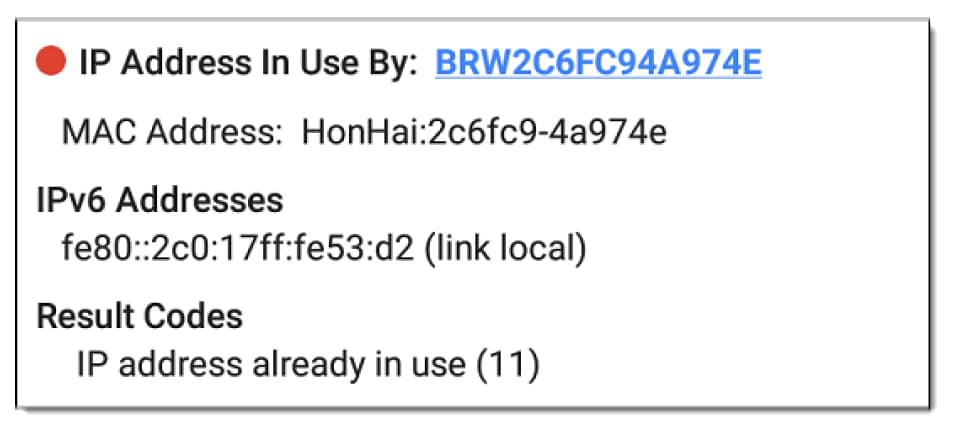
Detecting Duplicate IP Addresses with NetAlly Tools
NetAlly tools are designed to help quickly detect these problems. Using ARP requests and analyzing the replies, they identify duplicate IP conflicts and even point to the switch ports where the problem devices reside on the network. The Discovery app (which is on most NetAlly network testers) streamlines this process by automatically scanning your entire network rather than checking one IP at a time.
Key detection capabilities include:
- Active ARP monitoring across all network segments
- Analysis of network traffic patterns and ARP tables
- SNMP-enabled switch log analysis when available
- Precise switch port identification for quick device location
- Real-time conflict alerts with detailed device information
How to fix Duplicate IP addresses?
When your NetAlly tools detect a duplicate IP address, the next step is to fix the issue. Here’s how you can resolve it:
- Identify Affected Devices: Use the Discovery app to pinpoint the exact location of conflicting devices. The app shows you which devices are using duplicate IP addresses and identifies the specific switch ports where these devices are connected.
- Restart your router: The simplest and first go-to method to solve the problem entails rebooting the router as it prompts a new IP address to be reassigned automatically to every device that is connected to the Wi-Fi network. NetAlly tools will show you if this fixed the conflict.
- Manual change of IP address: If restarting the router doesn’t resolve the issue, setting a static IP address for each device manually can resolve the conflict. Make sure to write down these changes and check that they don’t overlap with addresses your DHCP server might give out.
- Check for DHCP: Make sure that your devices are set to automatically get (DHCP) IP addresses. Sometimes, the issue could be that both devices are set to get static IP addresses.
- Disable and enable network adapter: This could potentially fix the problem by resetting and refreshing the network adapter’s settings, potentially clearing up any issues caused by the duplicate IP address. This is particularly effective when dealing with temporary conflicts.
- Update network adapter driver: If your network adapter drivers are outdated or corrupt, they can cause this problem. You might need to update your drivers to the latest version or reinstall them.
- Look for unauthorized DHCP servers: Use NetAlly tools to find unauthorized DHCP servers on your network. These often appear when someone connects their home router to the company network, creating multiple active DHCP servers on the same network segment.
- Configure DHCP exclusions: If some devices need static IP addresses, set up DHCP exclusion ranges to prevent your DHCP server from assigning these addresses to other devices.
Network Management Best Practices
Good network management includes several practical steps to prevent future IP conflicts:
Document Your Network:
- Maintain an updated list of all static IP assignments
- Record DHCP ranges and exclusions
- Keep track of authorized DHCP servers
Regular Monitoring:
- Run scheduled Discovery app scans to identify potential issues before they impact users
- Monitor for unauthorized devices
- Review DHCP server logs periodically
- Keep an eye on DHCP server settings and configurations
Maintaining separate ranges for static and DHCP addresses creates clear boundaries in your IP management strategy and helps prevent conflicts between the two assignment methods.
In conclusion, a duplicate IP address can be a potential pitfall in your network system, causing disruptions in connectivity and application usage. Monitoring your IP addresses for possible duplicate conflicts and taking swift corrective action as highlighted above should it occur can easily resolve this issue. Keeping a close eye on the health of your network’s IP addresses is a vital process in maintaining a robust and efficient network.