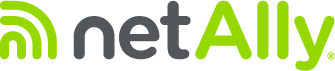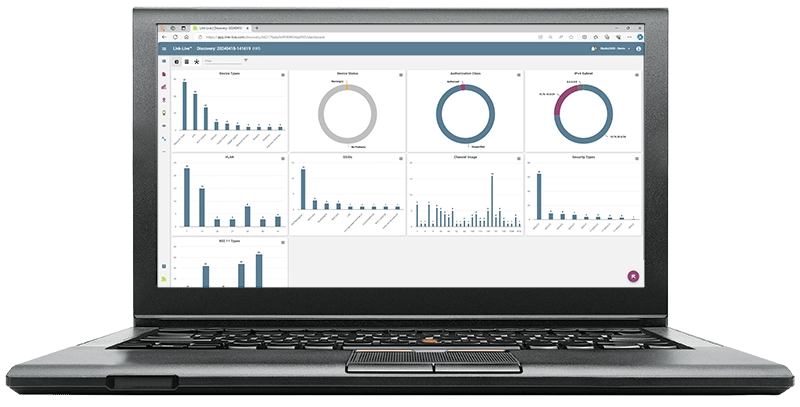WiFi site surveys are normally used to measure Access Point (AP) signal coverage, channel utilization, RF interference, and other metrics that help you validate if your WiFi infrastructure is performing as expected. Still, did you know that you could also conduct a WiFi client survey? It may seem strange, and you may be wondering what you gain from surveying client devices like smart phones, tablets, laptops, warehouse scanners, etc. Well, there are a few of good reasons for surveying client devices too, not only the WiFi infrastructure:
- Validate Client Device Coverage
- Unauthorized Client Device Location
- Determine User Capacity Requirements
In this blog we will go into further detail on why WiFi client surveys are important, how NetAlly tools can help you perform a WiFi client survey, plus site survey best practices.
What are WiFi client surveys used for?
There are three main reasons for performing a WiFi client survey:
- Validate Coverage
- Because of transmit power restrictions mandated by the FCC and other organizations around the world, client devices are not always able to transmit at the same power levels as an AP. Because of that, there could be cases where a client device can hear transmissions coming from an AP, but the AP may not be able to hear a client device’s reply. Which will cause the following problems:
- Connectivity – When looking for a WiFi network to connect to a client device will scan the air for available APs. After selecting an AP to connect to (using metrics like RSSI, SNR, etc.) the client device will send an association request message to the AP. Still, if the AP can’t hear the message, connectivity will fail.
- Performance – In cases where the Client devices can connect to the AP, but the AP has problems hearing transmissions from the client, the client will start using lower data rates (like talking slowly). The problem is that transmissions at lower data rates take more time to be transmitted, which lowers WiFi network speeds.
- Because of transmit power restrictions mandated by the FCC and other organizations around the world, client devices are not always able to transmit at the same power levels as an AP. Because of that, there could be cases where a client device can hear transmissions coming from an AP, but the AP may not be able to hear a client device’s reply. Which will cause the following problems:
- Unauthorized Client Device Location
- Sometimes, there are areas in a site on which WiFi devices are not allowed. This is done for security purposes and to prevent unauthorized access to a network. For example, even if there is no WiFi network on site, client devices inside the building could send information to other client devices nearby (outside of the building or restricted area). This is commonly called ad hoc communications, which allows client devices to talk to each other directly.
- Determine User Capacity Requirements
- When designing a new WiFi network or replacing an old one you should take into consideration the number of client devices that will connect to the network or what’s commonly called User Capacity”. The main reason for this is:
- AP Limitations – Because of hardware limitations (processor, memory, etc.) and the type or amount of data being transmitted (emails, video, voice, and others) the number of clients that can connect to an AP is limited. Most WiFi infrastructure vendors will provide an estimated limit. Still, in the real world, the max number of client connections an AP can support without impacting performance is about 40.
- When designing a new WiFi network or replacing an old one you should take into consideration the number of client devices that will connect to the network or what’s commonly called User Capacity”. The main reason for this is:
How do I conduct a WiFi client survey?
Performing a client survey with NetAlly tools like an AirCheck G3, EtherScope nXG, or CyberScope is straight forward. Here is how it’s done!
- Open the AirMapper app available in your NetAlly tool.
- Go to Settings and select the floor plan for the site on which you will be performing the client site survey.
- Floor plans can be imported into your NetAlly test tool using Link-Live, a USB thumb drive, or your preferred file sharing app.
- Select one of the passive Survey Modes available:
- Auto Sampling – Is the preferred way to perform a survey and it is often considered the easier of the methods because less tapping is required by the user. When performing an autosample survey the user need only tap when they change walking directions. All sampled data that happened between the last tap and the current tap is then evenly distributed along a straight line between these two data points.
- Current Scan – It allows immediate data collection based on continuous scanning of the selected bands and channels, and the most recent frame seen from each client device.
- Scan Once – Each time a point is selected, all the client device information is cleared, and a single scan of the selected channels is acquired. This is an exact measurement but in congested environments beacons not seen during the scan are not included in that sample point.
- Use the WiFi Bands and Channels options to select the channels you want to scan.
- You also have the option of changing the Dwell Time. This is used to specify for how long you want to scan each channel.
- Go back to the AirMapper home screen (where you can see the floor plan) and tap on the Start option.
For more details on how to perform a site survey check out our AirMapper Site Survey Best Practices application note or tutorial video.
How do I analyze WiFi client survey results?
After you are done collecting the client site survey data you will need to upload your test results to Link-Live to generate the visualizations or heatmaps. Here is how it’s done:
- After login in to Link-Live select the AirMapper option on the left side of the screen.

- If you don’t have a Link-Live account check out this video to learn how to create one, plus how to claim your NetAlly tool.
- Select your site survey file from the list on the left side of the screen.
- Select the WiFi Client Survey option on the upper right of the screen.
- After the site survey data loads you will be given multiple visualization options (drop down on the upper left):
- Clients Seen – This visualization shows how many client devices were seen at each survey data point. This information can be used to identify if there are unauthorized devices on site, or the number of client devices in a specific part of the floor plan.
- Client Signal – This visualization shows the measured signal strength for each client seen at each data point. This information can be used to determine if client devices are close enough to AP in the area or just validate their signal coverage.
- From here you will also be able to:
- Click on any data point on the floor plan to see more information about client devices seen.
- Use the different tools available on the right side of the screen to hide or show Path, Values, Dimensions, etc.
- Apply different filters using the option provided on the upper left of the screen,
- Last, but not least, you can generate customizable reports using the tools available on the lower right of the screen.

For more details on how to analyze client survey data collected with AirMapper in your NetAlly tool or generate reports check out the following video.
Solutions to common problems found during a WiFi client survey
After analyzing your client site survey data in Link-Live you may find different types of problems. NetAlly tools can help with those, too!
- Client Signal Coverage – Oh no! You just found out that the reason one of the IoT devices (ex. temperature control console) in your site doesn’t seem to work all the time is because it’s too far from the closest AP (signal strength at the AP is too weak). So, how do you fix the problem? Well, there’s a few quick solutions:
- Make sure the client device is connecting to the closest AP. If it isn’t, change its configuration and connect to the closest AP. If your client device is too far from the closest AP, you could also try moving the client device closer to the AP (if it’s mobile enough).
- If your client device can’t be moved because it’s too big or needs to be close to other systems, you could also try to install a new AP closer to your client device.
- Unauthorized Client Devices – Woah! Your client site survey data shows that there is an unauthorized client device in your site. Here are some tips on how to identify and locate the device:
- Use the site survey visualizations in Link-Live to determine the name and approximate location of the unauthorized client device.
- Tip: NetAlly tools can use different methods to determine the name of client devices connected to a network. For devices not connected to a network (probing for a known SSID), the manufacturer prefix on the WiFi client MAC address can be used to determine the device type (ex. is it a printer, iPhone, Samsung phone, etc.).
- You could also have a local team member help you out. Just send them your NetAlly tool and use the remote-control option to access the unit from the comfort of your office or couch through Link-Live. To learn more about how to use your NetAlly tool to troubleshoot different types of problems remotely, check out our blog or video.
- Tip: Different from APs, client devices don’t transmit constantly (this is done to save power), which could make them more difficult to locate them. No need to panic, though! Check out this video for more details on how to use a NetAlly tool to locate unauthorized client devices even when they are not transmitting a signal constantly.
- After locating the unauthorized device follow your local security protocols to get it removed, disabled, or moved.
- Use the site survey visualizations in Link-Live to determine the name and approximate location of the unauthorized client device.
- Too Many Client Devices – People has been complaining about slow WiFi network speeds in the conference room, so you decided to do a client site survey and noticed that more than 40 client devices are connecting to the same AP at the same time, which could cause network speeds to go down. So, what do you do now?
- Load Balancing – An easy way to manage the number of clients that connect to each AP is using Load Balancing. This is an option supported by many infrastructure vendors that allows a WiFi infrastructure controller to balance client load between multiple APs. So, instead of allowing all clients to connect to a single AP, when the number of clients connected to an AP reach a certain threshold other clients will be asked to find another AP to connect to.
- Add More APs – In cases where you only have one AP covering a certain area of the site the best solution would be to add more APs and then enable load balancing.
Conclusion
Client surveys are important, too, as they provide visibility into problems that a normal WiFi infrastructure survey can’t. WiFi client surveys can help you validate IoT device coverage, locate unauthorized client devices, and manage user capacity by determining if too many client devices are connecting to the same APs.
Ready to take your network testing to the next level? Explore NetAlly’s range of wired and wireless testing solutions and start performing WiFi client surveys, today!